H2 Headline for title on two lines of text
(Optional) H5 subhead text
(Optional) Paragraph copy: Lorem ipsum dolor sit amet, consectetur adipiscing elit. Pellentesque porta rhoncus dapibus. Duis molestie neque porta, convallis diam vitae, mollis quam. Nulla et rutrum eros. Sed mi metus, volutpat sed leo et, pellentesque venenatis tellus. Phasellus in imperdiet felis.
Get Paid on the Go Social Media
Tell your customers about all the great ways they can get paid on the go!
The content found here can be easily leveraged for your social media outreach. Feel free to use in whole — or simply use as inspiration.
Social media posts
How to Use
To make the best use of this social post content, we suggest:
- To maximize visibility, share the various posts through multiple channels, such as the platforms suggested here. You can space them out based on your specific priorities.
- After copying and pasting to your social media platform or marketing automation system, ensure that the areas in brackets are updated with your financial institution specific information.
- Leverage the stock images and videos available here to add any product visuals you would like.
Please note: If your financial institution doesn't currently offer our Tap to Pay for iPhone functionality, please edit the proposed copy to remove those references.
Facebook/Instagram Post 1:
Attention small business owners,
[FI Name] offers several great ways to get paid on the go!
With your [FI Name] business checking and Autobooks, you can accept digital payments quickly and securely, right from your mobile device.
We know that accepting payments from customer is crucial to your business. However, your day is busy, and there’s not always time to sit down and send off an invoice from your computer.
We can help! With Autobooks, there are several ways get paid from your mobile device — with or without an invoice. And no matter your method, all payments go directly into your [FI Name] checking account.
Here are FOUR easy ways to get paid on the go:
- Send an invoice from your device
Sending a quick, simple invoice to a customer from your mobile device is easy. Just input your customer's email address (or name if they're already a customer) and the amount to be paid — then click ‘Send.’ You can also access the ‘Advanced’ builder to add additional details if needed.
- Share a payment link via text or email
Sharing a link to your payment form is another great option — especially if you don’t invoice.
Inside the Payment Link tab in your account, click ‘Copy link.’ Next, paste it into a text or email and send from your mobile device. Customers can click the link and pay you online.
- Display a QR code from your screen
Use your QR Code for a simple, fast and secure way to accept payments. Inside the ‘Payment Link’ tab in your account, there is an option to click ‘Display QR Code.’ Then hold out your device — customers can scan the QR code and pay you online.
- Tap to Pay on iPhone*
You can accept all types of in-person, contactless payments — from physical debit and credit cards, to Apple Pay and other digital wallets. Just present your iPhone to the customer to take payments on the spot. Customers hold their card or device at the top of your iPhone to pay.
Need to accept a digital payment today?
Simply log into your [FI Name] account at any time and follow the prompts on your dashboard to create and send an invoice, access your payment link, and more.
Learn more: [Link to your institution’s dedicated Autobooks product page or checking page.]
*Tap to Pay on iPhone requires a supported payment app and the latest version of iOS. Update to the latest version by going to Settings > General > Software Update. Tap Download and Install. Some contactless cards may not be accepted by your payment app. The Contactless Symbol is a trademark owned by and used with permission of EMVCo, LLC. Tap to Pay on iPhone is not available in all markets. View Tap to Pay on iPhone countries and regions.
Facebook/Instagram Post 2:
Need an easy way to accept a payment? Try Autobooks now.
What if collecting electronic payments from your customers was as easy as sending them a text message?
Great news: You really can collect electronic payments this easily — just use Autobooks inside your [FI Name] online or mobile banking.
With Autobooks, you get a secure payment link that you can share with customers anywhere to let them pay electronically. You can share it on your Facebook page or website, in your email newsletter or paper bulletin, on invoices or contracts, in a text message, or anywhere you communicate with customers. When you get paid, the money lands right into your checking account.
With Autobooks, you’ll be able to:
- Easily collect payment or donations, in-person or online
- Get paid directly into your secure bank account
- Never lose track of your money on a third-party app
- Say yes to customer requests to pay online with a card or bank transfer
Want to see how the Autobooks payment link works? Watch the 90 second video.
Facebook/Instagram Post 3:
Need to send a professional invoice? With Autobooks it’s easy.
Invoicing with Autobooks gives you time back to run your business. Get the robust tools you need to manage the invoicing process — easily track invoices and payments made, upload an unlimited number of customer and product records, and even customize the look and feel of your invoices.
Here’s how it works: Autobooks invoices are delivered right to your customers’ inbox. Customers can click on a link inside to view and immediately pay your invoice, via a secure web page. They can pay with most major credit cards [OR: list which types of credit cards are supported], or ACH transfer. Funds go directly into your [FI Name] checking account — typically within two business days of the payment submission.
With Autobooks, you’ll be able to:
- Send invoices or estimates from your [FI Name] online or mobile banking
- Make it easy for customers to pay — by card or ACH
- See who’s viewed invoices, who’s paid, and who still needs to pay
- Customize invoices with your branding in just a few clicks
Want to see how Autobooks invoicing works? Watch the 70 second video.
Facebook/Instagram Post 4:
Struggling to stay on top of your business cash flow? You need Autobooks.
There’s no need to pay for complicated accounting software. Autobooks is designed for a busy business owner like yourself, right inside online banking.
If you already send invoices or accept payments with Autobooks, you can easily upgrade to add automated accounting and reporting features. That means you can keep track of your business directly inside of online and mobile banking, where you do the rest of your banking. Stop having to rely on pen and paper, spreadsheets, or complicated software built more for accountants.
Let your [FI NAME] bank account work for you: keep tabs on your account balances, incoming customer payments and outgoing vendor payments all on one screen. With automated reporting, Autobooks lets you keep your financial records up to date. When you get paid or pay a bill, your business reports update automatically.
With Autobooks, you get:
- Easy-to-use accounting solution built specifically for the needs of small businesses
- Eliminate the need for multiple apps — get paid and manage your bank in one app
- Keeps tabs on your banking accounts, incoming customer payments, and outgoing vendor payments — all on one screen
- Affordable solution available as part of online and mobile banking
[Link to Autobooks product page inside your FI website]
Facebook/Instagram Post 5:
Small business owners, Tap to Pay on iPhone allows you to run your business or nonprofit from virtually anywhere.
With your [FI Name] checking and tap to Pay on iPhone, it’s easy to accept contactless, in-person payments — from physical debit and credit cards, to Apple Pay and other digital wallets, directly inside your mobile banking app. No extra hardware needed.
Here’s how it works: Just present your iPhone to the customer to take payments on the spot. Customers hold their card or device at the top of your iPhone to pay. When you see the “done” checkmark, the transaction is complete.
Tap to Pay on iPhone today! [Link to your institution’s dedicated Autobooks product page or checking page.]
Tap to Pay on iPhone requires a supported payment app and the latest version of iOS. Update to the latest version by going to Settings > General > Software Update. Tap Download and Install. Some contactless cards may not be accepted by your payment app. The Contactless Symbol is a trademark owned by and used with permission of EMVCo, LLC. Tap to Pay on iPhone is not available in all markets. View Tap to Pay on iPhone countries and regions.
Autobooks-Get-Paid-On-The-Go-Resource-Kit-social-1-Facebook-Feed-Ad.jpg
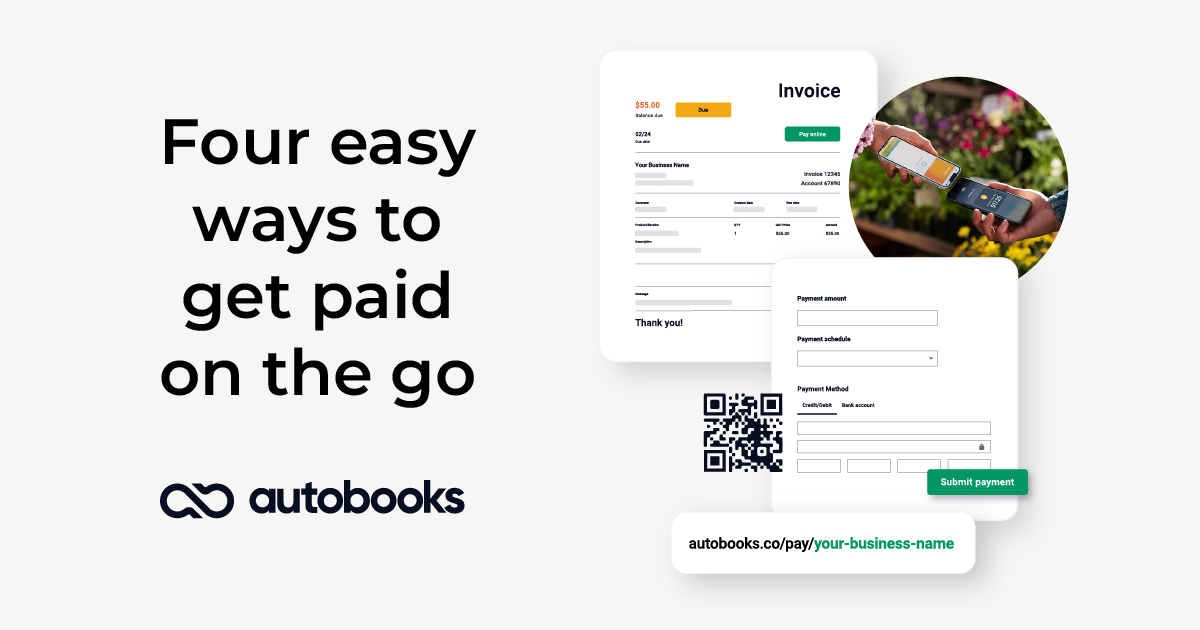
Autobooks-Get-Paid-On-The-Go-social-2-1200x630.gif
or
Autobooks-Get-Paid-On-The-Go-Resource-Kit-social-2-Facebook-Feed-Ad.jpg
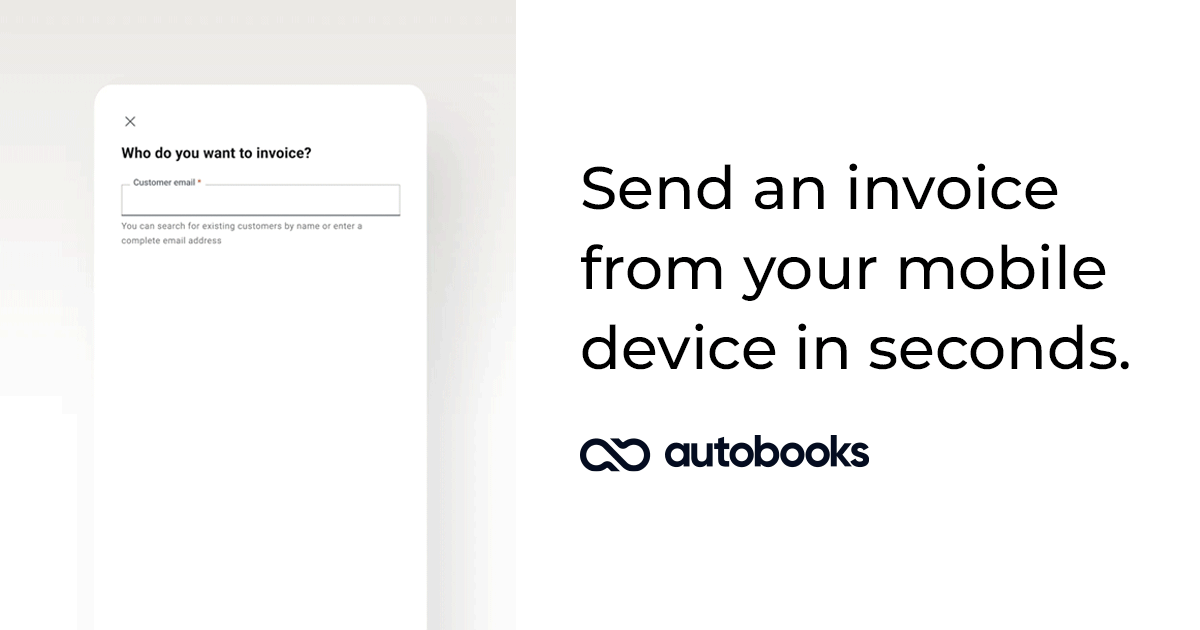
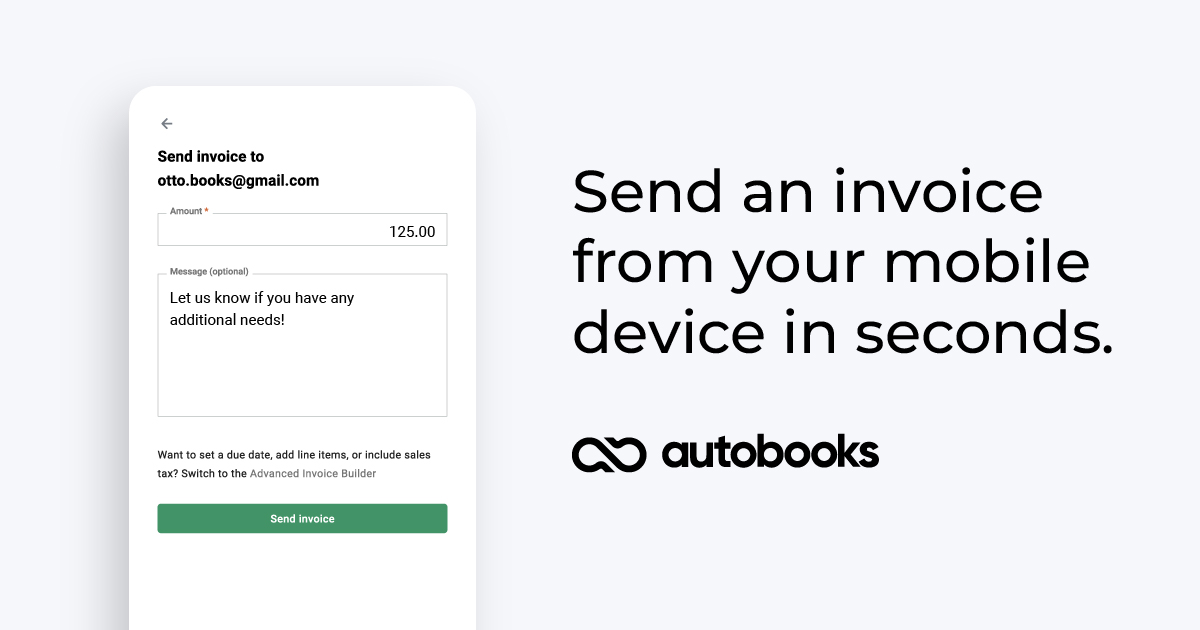
Autobooks-Get-Paid-On-The-Go-social-3-1200x630.gif
or
Autobooks-Get-Paid-On-The-Go-Resource-Kit-social-3-Facebook-shared-image.jpg
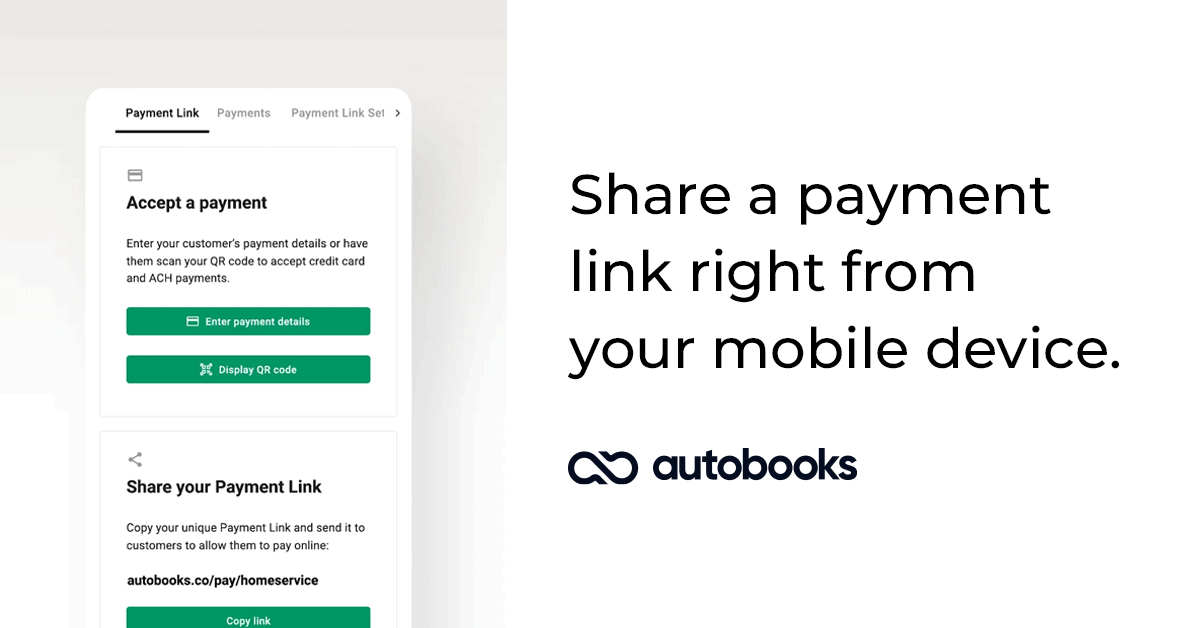
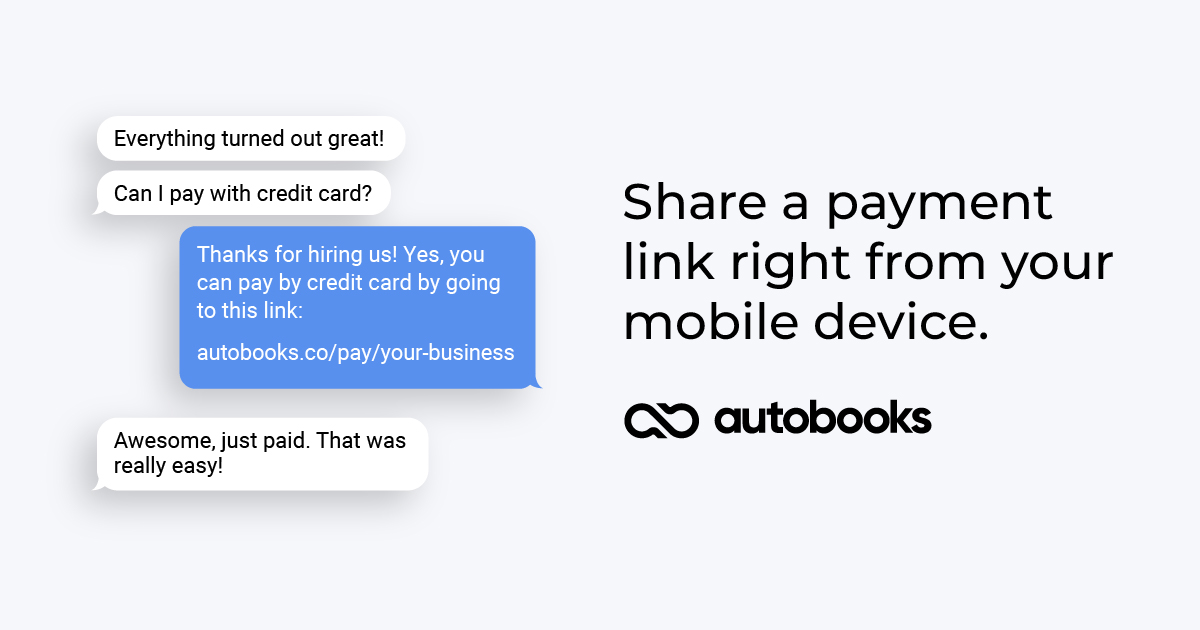
Autobooks-Get-Paid-On-The-Go-social-4-1200x630
or
Autobooks-Get-Paid-On-The-Go-Resource-Kit-social-4-Facebook-shared-image.jpg
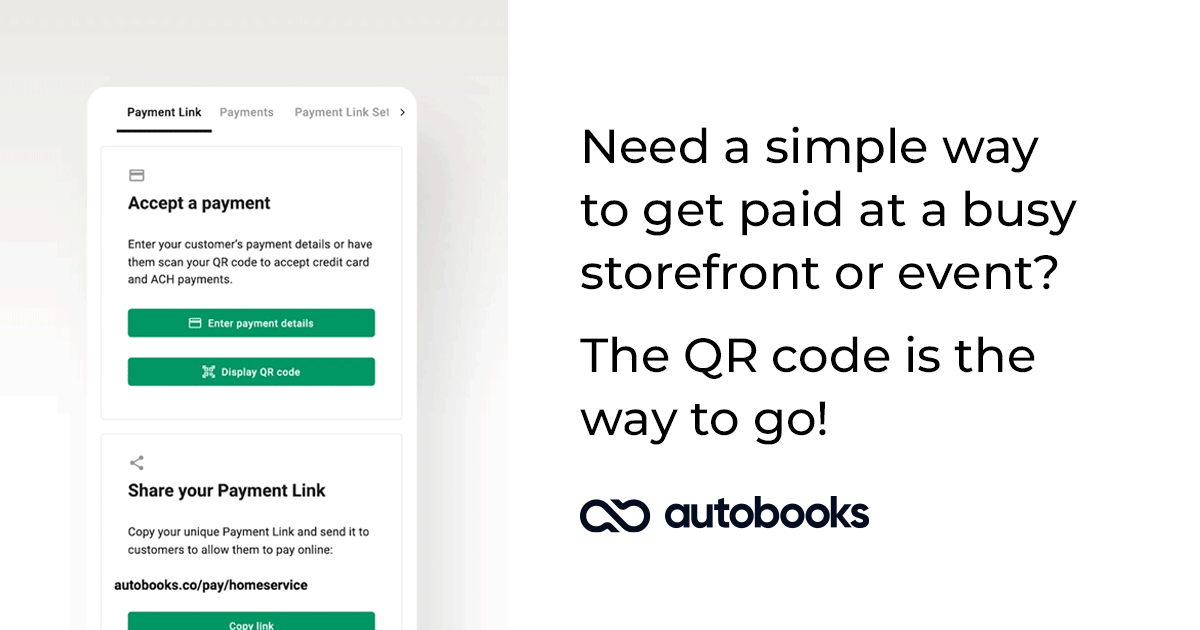
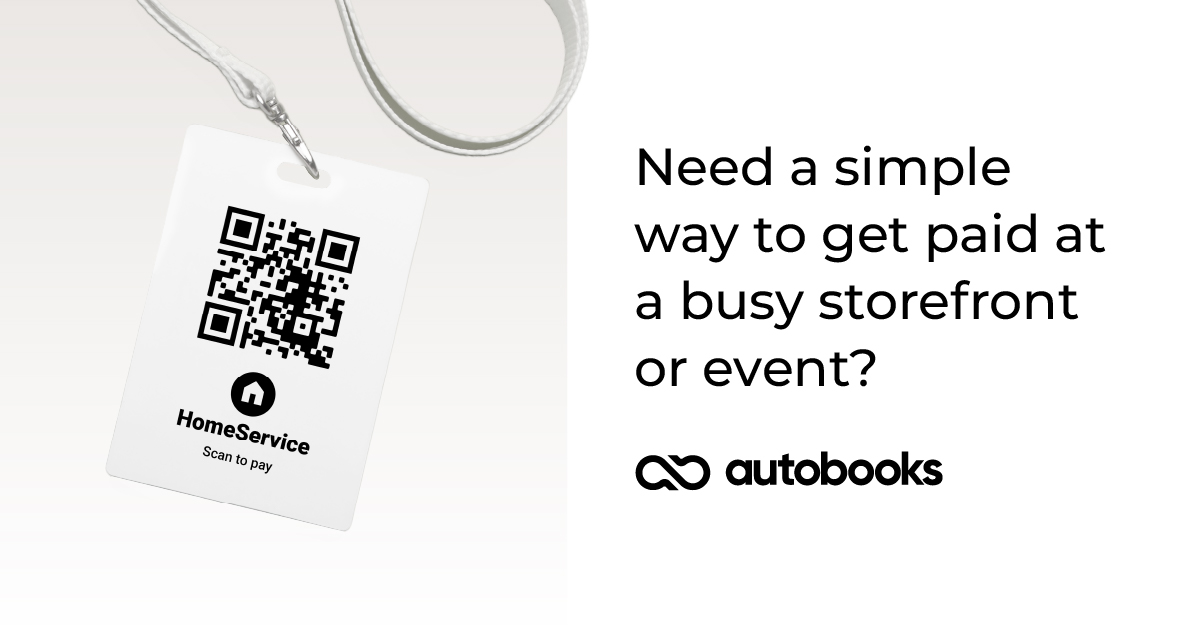
Autobooks-Get-Paid-On-The-Go-social-5-1200x630.gif
or
Autobooks-Get-Paid-On-The-Go-Resource-Kit-social-5-Facebook-shared-image.jpg
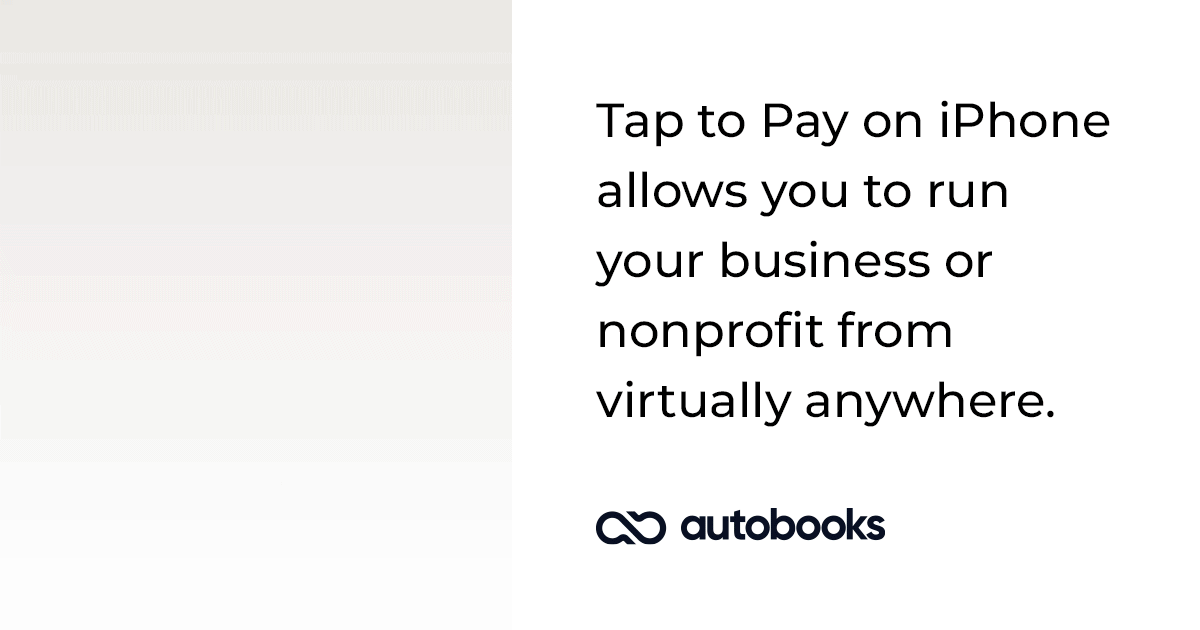
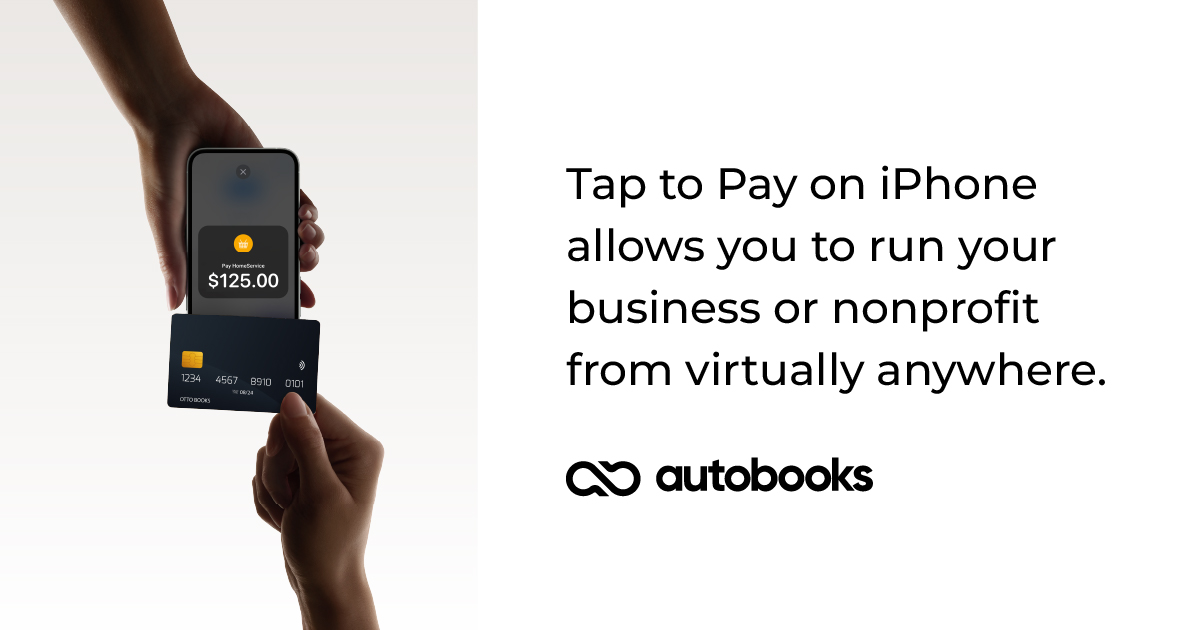
Social Graphics
Available as ready-to-use animated gifs or images (JPG), or as editable artwork (Adobe Illustrator file) that can be customized with your financial institution's brand colors and logo.
Dimensions:
Facebook Shared Image: 1200 x 630 px
Facebook Shared Link Image: 1200 x 628 px
Facebook Feed Ad Image: 1080 x 1080 px
Instagram Image: 1080 x 1080 px
Instagram Story Image: 1080 x 1920 px
Please note: If your financial institution doesn't currently offer our Tap to Pay for iPhone functionality, please edit the proposed copy to remove those references.
Download social assets