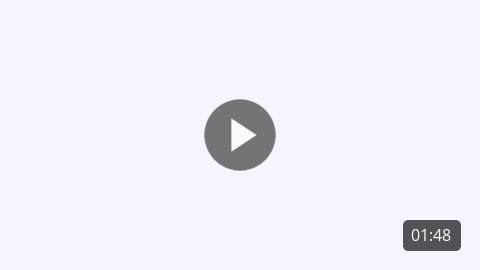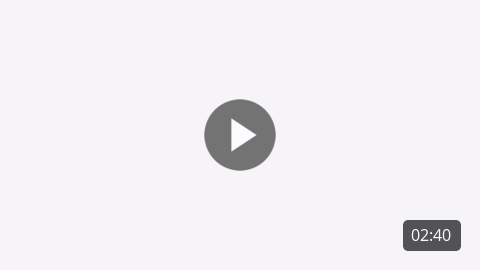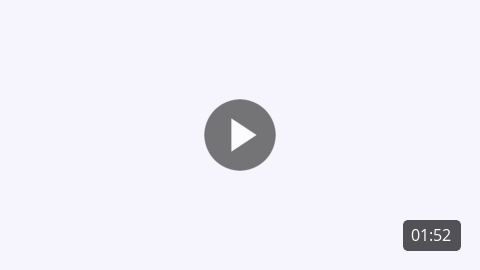H2 Headline for title on two lines of text
(Optional) H5 subhead text
(Optional) Paragraph copy: Lorem ipsum dolor sit amet, consectetur adipiscing elit. Pellentesque porta rhoncus dapibus. Duis molestie neque porta, convallis diam vitae, mollis quam. Nulla et rutrum eros. Sed mi metus, volutpat sed leo et, pellentesque venenatis tellus. Phasellus in imperdiet felis.
Tell your customers about all the great ways they can get paid on the go!
We know that many of your small business customers deliver their products and services on the move — and oftentimes have the need to get paid on the spot. For those situations, Autobooks offers a wide range of payment acceptance options, available right from a mobile device.
We touch on a variety of mobile payment acceptance methods in the email copy available here — including sending a simple invoice in seconds, sharing a payment link via text, taking a payment in-app, and more.
Please note: If your financial institution doesn't currently offer our Tap to Pay for iPhone functionality, please edit the proposed copy to remove those references.
How to use this content:
To make the best use of this email content, we suggest:
-
Send the four emails to all your business customers, to ensure that even larger businesses searching for additional ways to accept payments will hear about Autobooks.
-
After copying and pasting to your email service provider or marketing automation system, ensure that the areas called out to fill in your financial institution specific information have been updated.
-
Leverage the Autobooks product images available here: autobooks.co/marketing to add any Autobooks product visuals you would like.
-
Feel free to add your own product images, logos, and interactive widgets to further personalize and tailor to your brand.
Email 1
All Payment Methods
This email serves as a brief introduction to the various payment acceptance tools available to Autobooks users, via their mobile device. It includes mention of invoicing, payment link, QR codes, and Tap to Pay on iPhone.
Please note: If your financial institution doesn't currently offer our Tap to Pay for iPhone functionality, please edit the proposed copy to remove those references.
Subject line:
Preview text:
Message body:
Four easy ways to get paid on the go.
[Optional customer name],
We know that accepting payments from customer is crucial to your business. However, your day is busy, and there’s not always time to sit down and send off an invoice from your computer.
We can help! With Autobooks, there are several ways get paid from your mobile device — with or without an invoice. And no matter your preference, all payments go directly into your [FI Name] checking account.
Send an invoice from your device
Sending a quick, simple invoice to a customer from your mobile device is easy. Just input your customer's email address (or name if they're already a customer) and the amount to be paid — then click ‘Send.’ You can also access the ‘Advanced’ builder to add additional details if needed.

[Add the file called simple-invoice-mobile.gif Download Email Files]
Share a payment link via text or email
Sharing a link to your payment form is another great option — especially if you don’t invoice.
Inside the Payment Link tab in your account, click ‘Copy link.’ Next, paste it into a text or email and send from your mobile device. Customers can click the link and pay you online.

[Add the file called share-payment-link.gif Download Email Files]
Display a QR code from your screen
Use your QR Code for a simple, fast and secure way to accept payments. Inside the ‘Payment Link’ tab in your account, click 'Display QR Code.' Then hold out your device — customers can scan the QR code and pay you online.

[Add the file called payment-link-QR-code.gif Download Email Files]
Tap to Pay on iPhone
You can accept all types of in-person, contactless payments — from physical debit and credit cards, to Apple Pay and other digital wallets. Just present your iPhone to the customer to take payments on the spot. Customers hold their card or device at the top of your iPhone to pay.

[Add the file called tap-to-pay-card.gif Download Email Files]
Need to accept a digital payment today?
Simply log into your [FI Name] account at any time and follow the prompts on your dashboard to create and send an invoice, access your payment link, and more.
Get Paid Today [Link to your institution’s dedicated Autobooks product page or checking page.]
* * *
Have questions or need some help?
Check out our Autobooks Support Center where you can find everything you need to know about accepting customer payments with [FI Name] and Autobooks.
If you still have questions, feel free to reply directly to this email or reach out to success@autobooks.co.
Email 2
Invoice
This email introduces users to invoicing through their mobile device. Unlike invoicing through a desktop experience, the mobile invoice only requires two pieces of information: the recipient’s email address and the amount to be paid.
Subject line:
Preview text:
Message body:
Send an invoice in seconds.
[Optional customer name],
Why wait to get paid?
There’s no need to get back to your desk — you can send an invoice to your customer from your mobile device in seconds. All that’s required to send an invoice is their email address (or name if they're already a customer) and the amount to be paid.
That’s it! In fact, it's so simple that the entire process is described in this short video below:
[Add video thumbnail called MobileInvoicing-thumbnail.gif. Link to: share.vidyard.com/watch/SwiGA9WRBNyzVkqxdWhUck Download Email Files.]
Send an Invoice Today [Link to your institution’s dedicated Autobooks product page or checking page.]
* * *
Have questions or need some help?
Check out our Autobooks Support Center where you can find everything you need to know about accepting customer payments with [FI name] and Autobooks.
If you still have questions, feel free to reply directly to this email or reach out to success@autobooks.co.
Email 3
Payment Link
This email introduces users to the payment link, accessed through their mobile device. Unlike invoicing, the payment link can be shared in a variety of ways, including by text message (SMS) and by email.
Subject line:
Preview text:
Message body:
Sharing a payment link is as simple as sending a text.
[Optional customer name],
When you're on the move and just need to get paid (but prefer to not send an invoice), the payment link is a quick, professional, no-frills way to accept a digital payment.
Here’s how it works: Inside the Payment Link tab in your [FI Name] account, click ‘Copy link.’ Next, paste it into a text or email and send from your mobile device. Customers can click the link and pay you online — easily and securely.
That’s it! In fact, it's so simple that the entire process is covered in this short video below:
[Add video thumbnail called Accepting a Payment with Autobooks thumbnail.mp4. Download Email Files. Link to: share.vidyard.com/watch/C4ogMuvgw3NcfpTupWZyLy ]
Send a Payment Link Today [Link to your institution’s dedicated Autobooks product page or checking page.]
* * *
Have questions or need some help?
Check out our Autobooks Support Center where you can find everything you need to know about accepting customer payments with [FI Name] and Autobooks.
If you still have questions, feel free to reply directly to this email or reach out to success@autobooks.co.
Email 4
QR Code
This email introduces users to their unique QR code, accessed through their mobile device. The QR code is convenient, because it can be shared in a variety of ways, including in-app or by screen capture.
Subject line:
Preview text:
Message body:
Save time. Display your QR code.
[Optional customer name],
Need to get paid at a busy storefront or event?
The QR code is the way to go! It provides your customers a simple, fast and secure way to pay you. And it’s waiting for you inside your [FI Name] account.
Access your QR code on your mobile device: Inside the Payment Link tab, select the option to ‘Display QR code.’ You can share your QR code directly from your device for easy scanning, or even save a screen capture to share later.

[Add the file called payment-link-QR-code.gif Download Email Files]
Get Paid With Your QR Code [Link to your institution’s dedicated Autobooks product page or checking page.]
* * *
Have questions or need some help?
Check out our Autobooks Support Center where you can find everything you need to know about accepting customer payments with [FI Name] and Autobooks.
Email 5
Tap to Pay on iPhone
This email introduces users to Tap to Pay on iPhone, accessed through their mobile banking app. Tap to Pay on iPhone allows users to accept contactless, in-person payments without the need to pay for extra hardware.
Please note: If your financial institution doesn't currently offer our Tap to Pay for iPhone functionality, please edit the proposed copy to remove those references.
Subject line:
Preview text:
Message body:
Accept contactless payments with only an iPhone.
[Optional customer name],
Tap to Pay on iPhone allows you to run your business or nonprofit from anywhere. You can accept all types of in-person, contactless payments — from physical debit and credit cards, to Apple Pay and other digital wallets, directly inside your mobile banking app. No extra hardware needed.
Here’s how it works: Just present your iPhone to the customer to take payments on the spot. Customers hold their card or device at the top of your iPhone to pay. When you see the “done” checkmark, the transaction is complete.
[Add video thumbnail called AcceptContactlessPayments-thumb.jpg. Download Email Files. Link to: share.vidyard.com/watch/MjAqrSgFDKCZcvB7MWGcfy? ]
Tap to Pay on iPhone
Link to your institution’s dedicated Autobooks product page or checking page.
Tap to Pay on iPhone requires a supported payment app and the latest version of iOS. Update to the latest version by going to Settings > General > Software Update. Tap Download and Install. Some contactless cards may not be accepted by your payment app. The Contactless Symbol is a trademark owned by and used with permission of EMVCo, LLC. Tap to Pay on iPhone is not available in all markets. View Tap to Pay on iPhone countries and regions.
* * *
Have questions or need some help?
Check out our Autobooks Support Center where you can find everything you need to know about accepting customer payments with [FI Name] and Autobooks.
If you still have questions, feel free to reply directly to this email or reach out to success@autobooks.co.