Now offering more flexibility in categorizing and matching transactions
With new updates to our accounting tools, users have added flexibility when it comes to categorizing, matching, and reconciling transactions.
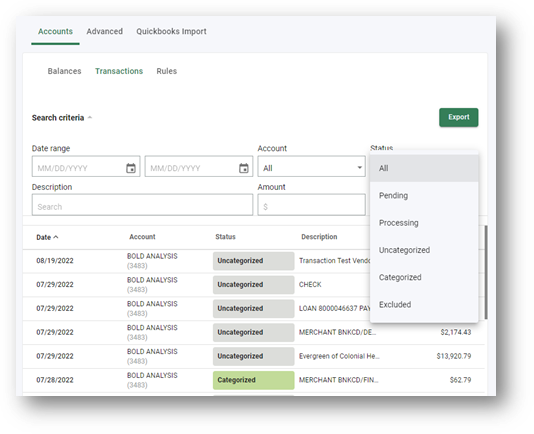
August 23, 2022 | Updated Transaction Categorization and Bank Reconciliation Report
With improvements to categorization, transaction matching, and reconciliation, the Autobooks experience is now even better.
Users now have added flexibility in matching/unmatching their bank transactions to Autobooks transactions. Autobooks will still attempt to auto-match all transactions, but transactions not automatically matched can now be matched by the user.
The bank reconciliation report has been updated to show users which bank transactions are not categorized and what Autobooks transactions are not matched to a bank transaction, with links taking the user back to accounting, to make changes/updates.
Here's how it works:
Updates to balances:
Accounts listed in the Balances tab, accessed by selecting Accounting > Accounts, now display a column with the number of uncategorized transactions.

- To resolve these uncategorized transactions, the user must click the account they wish to address, then select Categorize transactions from the modal to the right.

- This takes the user to the Transactions list, where they will see a list filtered for uncategorized transactions only.

Updates to the Bank Reconciliation report:
The report has been updated to make it easy to identify those transactions that have not cleared (i.e., still an Autobooks transaction and not an official bank transaction). To access the report, select Reports > Bank Reconciliation.
Users can see all unaccounted bank transactions (not Matched, not Categorized, not Excluded) by expanding the Total Uncategorized Transactions section of the report.
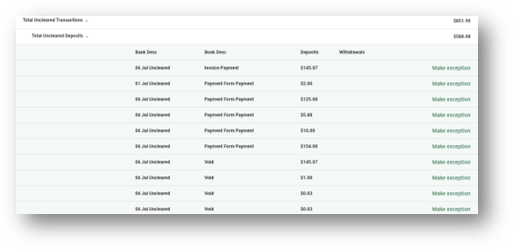
If the user thinks the uncleared transaction will not settle to their account, they can use the Make exception option to the right of the deposit details.
The Needs review link will take the user back to the Categorize transaction form within Accounting, to take action as needed.

Updates to transaction categorization:
The Transactions tab search criteria, accessed by expanding the Search criteria under the Transactions tab, have been updated to match categorization status options more clearly.
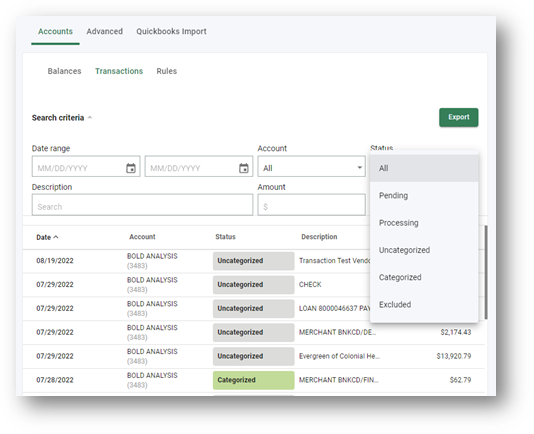
The user can select a transaction from the list and click Categorize transaction in the side modal.
In the Categorize transaction screen, the user can match, categorize or exclude the transaction, all in a single form.

We have expanded the types of transactions users can match to: Invoices, Vendor Invoices/Credits, Payments, Refunds, Fees, Checks, Bill payments, and more.
Users can now uncategorize or recategorize all previously categorized transactions with a bank post-dated after 1/1/2022 (we have not converted transactions older than that date). Users still cannot undo exceptions at this time.

Users can now view details of a categorized transaction by clicking View categorization in the side modal. This view will show the user the categories and Autobooks matches associated with a transaction.
