Tipping available on Tap to Pay on iPhone
Thanks to a new tips screen, merchants can now receive tips when accepting contactless payments with Tap to Pay on iPhone.
March 20, 2024 | Tipping with Tap to Pay on iPhone
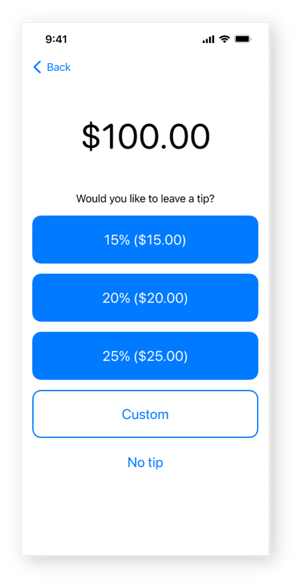
Thanks to the addition of tipping functionality on Tap to Pay on iPhone, paying customers can now add a tip to their contactless payment with just a simple tap of the finger.
Tap to Pay on iPhone now features a new tips screen, allowing merchants a quick and convenient way to receive a tip any time a customer makes a contactless payment with a card, Apple pay, or other digital wallets.
Note: This update is only available through digital banking providers that have downloaded and deployed the most recent SDK from Autobooks. Speak with your digital banking provider to learn what SDK version they have deployed. Financial institutions must also update the app from their end.
For users to see and use the tipping feature, it must first be activated inside the Tap to Pay on iPhone settings.
A few more details about this new feature.
To activate tipping functionality:
- Go to Settings inside Tap to Pay on iPhone.

- Turn on Enable Tips.

To add a tip:
- Select Tap to Pay on iPhone.
- Enter the amount to be paid and click Charge.
- In the new tips screen, you (or the customer) can select from a variety of options: a percentage tip (15%, 20%, or 25%), Custom tip or No tip.
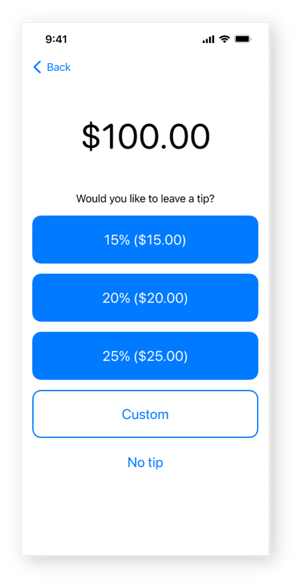
- If Custom tip is selected, enter it in the next screen, then tap Add custom tip.

- Now you are ready to present your iPhone to the customer and get paid.
To view tip amounts inside Tap to Pay on iPhone:
- Go to Payments.

- Select a specific payment from the Payment Details

- Locate the line-item labelled Tip to view the specific tip amount.
Locating tips in emailed receipts:
 Tip amounts are also listed in the receipt emailed to the customer. Just locate the line-item labelled Tip, located directly below the Subtotal and above the Total.
Tip amounts are also listed in the receipt emailed to the customer. Just locate the line-item labelled Tip, located directly below the Subtotal and above the Total.