Revamped Home Screen Dashboards
The Autobooks Hub home page has been updated to provide users at a financial institution better visibility into customer enrollments and payments.
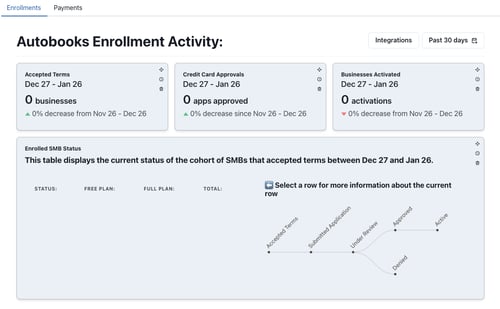
January 26, 2024 | Changes to the Hub Home Screen
Now a financial institution can quickly access enrollment and payment data via the updated home screen views — providing convenient, at-a-glance views immediately after logging into Hub.
To more closely align with the recent changes made to the Autobooks onboarding process, the Autobooks Hub Home screen has been revamped, and now includes various at-a-glance dashboards that help the user to quickly focus on two key areas of customer activity: enrollments and payments.
Here’s how it works:
Users at a financial institution can now quickly access customer data related to enrollments and payments by simply selecting the Home page from inside Hub at any time.
To access the new dashboards:
Log into Autobooks Hub to see the initial Home screen, or select Home from the menu at left. This page is set to display the Enrollments screen, by default.
Enrollments screen:
Select the Enrollments tab. Within this screen, you’ll see a row along the top that highlights the following key metrics:
- Accepted Terms
- Credit Card Approvals
- Businesses Activated

The Enrollments screen is set to display the past 30 days of data, by default. You can view other terms by selecting them from the drop-down menu located at the top-right of the screen.
Directly below this array, you’ll see the specific status for the total businesses that have enrolled during the term selected. You can also click specific rows within this table and see the corresponding step highlighted within the subway diagram at right.
Note: Approvals and activations displayed in the topmost row may not necessarily match those from the Enrolled SMB Status section below, as these customers may have enrolled prior to the term (time period) that has been selected.
Payments screen:
Select the Payments tab. Within this screen, you’ll see a row along the top that highlights the following key metrics:
- Total Payments Count
- Total Payments Volume
- Depositing Businesses

The Payments screen is set to display the past 30 days of data, by default. You can view other terms by selecting them from the drop-down menu located at the top-right of the screen.
Directly below this array, you’ll see a detailed breakdown of the various transactions made by your customers within the selected term. Data displayed within the table include:
- Transaction Type
- Payment Type
- Volume ($)
- Transaction Count
- Business Count